Hyprland on Ubuntu 24.04
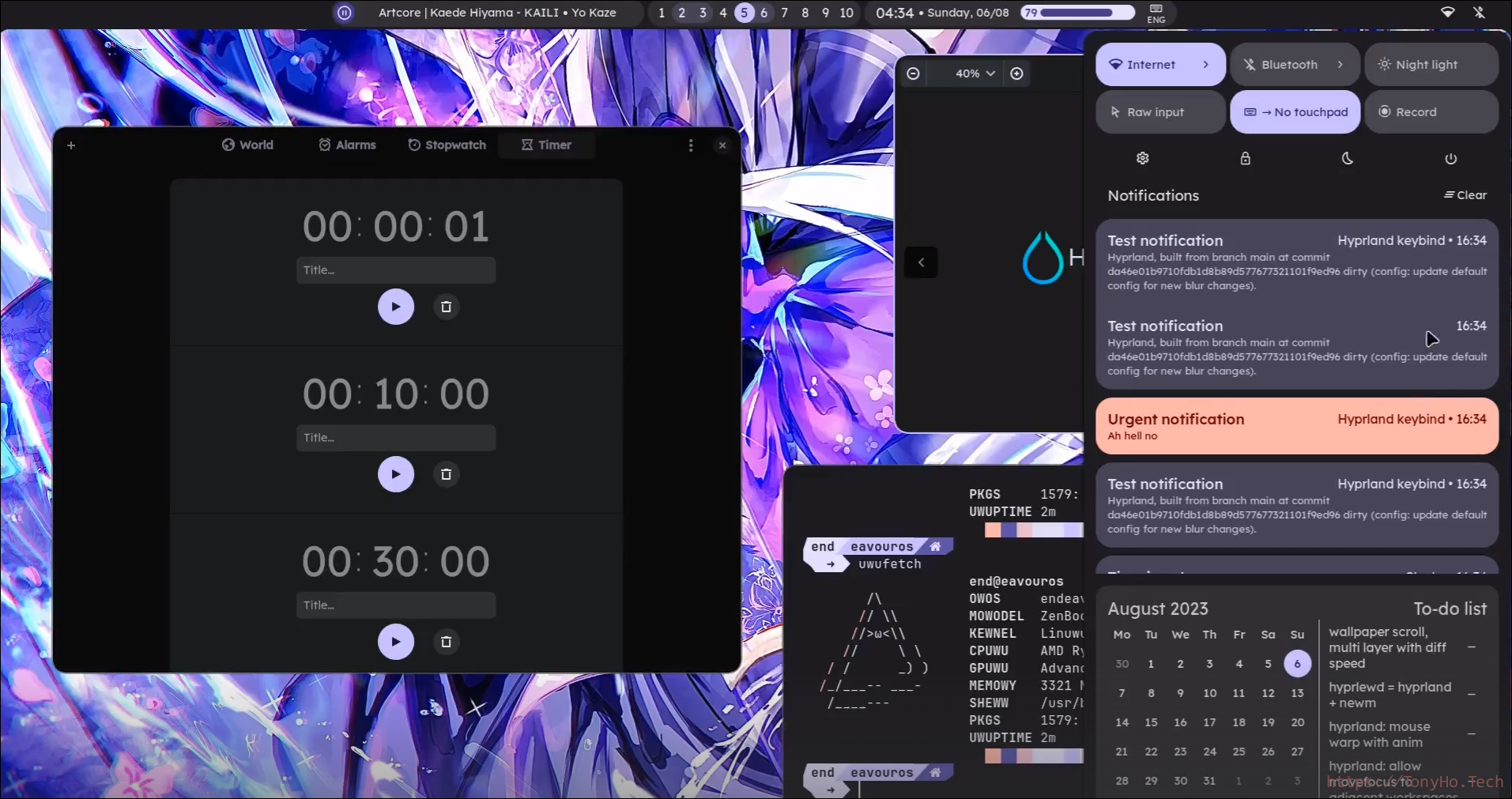
使用hyprland替换i3wm
Ubuntu 24.04相关
去掉apparmor对unprivileged user的处理:
sudo sysctl -w kernel.apparmor_restrict_unprivileged_userns=0
这个是为了应对在启动很多eclectron based的程序的时候会出现的问题,例如Edge/Chrome:
38360:38360:0509/004508.945070:FATAL:credentials.cc(127)] Check failed: . : Permission denied (13)
Trace/breakpoint trap (core dumped)
参考reddit的这个讨论, 另外也可以参考这个, 以及这个.
安装与开始使用
使用的是github中JaKooLit的安装脚本及其hyprland dot-files. 具体可以参考其仓库的ReadMe
注意点: 脚本运行的时候不要执行sudo apt install或者其他会占用apt-get的操作, 否者可能出现安装脚本也调用apt-get来安装依赖失败, 例如出现类似下面的log:
[NOTE] Installing liblocale-msgfmt-perl ...
E: Could not get lock /var/lib/dpkg/lock-frontend. It is held by process 266526 (apt)
[ERROR] liblocale-msgfmt-perl failed to install :( , please check the install.log. You may need to install manually! Sorry, I have tried :(
[OK] gettext is already installed. Skipping...
[NOTE] Installing libgtk-3-dev ...
E: Could not get lock /var/lib/dpkg/lock-frontend. It is held by process 266526 (apt)
[ERROR] libgtk-3-dev failed to install :( , please check the install.log. You may need to install manually! Sorry, I have tried :(
E: Could not get lock /var/lib/dpkg/lock-frontend. It is held by process 266526 (apt)
E: Unable to acquire the dpkg frontend lock (/var/lib/dpkg/lock-frontend), is another process using it?
E: Could not get lock /var/lib/dpkg/lock-frontend. It is held by process 266526 (apt)
E: Unable to acquire the dpkg frontend lock (/var/lib/dpkg/lock-frontend), is another process using it?
E: Could not get lock /var/lib/dpkg/lock-frontend. It is held by process 266526 (apt)
E: Unable to acquire the dpkg frontend lock (/var/lib/dpkg/lock-frontend), is another process using it?
[NOTE] Installing swappy from source...
如果出现了这种情况,可以再次执行这个脚本从新运行。但是可能会耗费很多的时间。
快速上手
快捷键
按下Win + h查看快捷键来快速使用:
win + enter: terminalwin + d: Rofi启动器win + f: 全屏win + 0~9: 切换到对应的workspace
顶上的status bar是waybar, 如果修改了配置,可以使用:
win+Alt+R: 重新载入waybar
或者更详细的可以看作者的视频: KooL’s Hyprland-Dotfiles / Configurations Walkthrough
配置中文输入法
上面的安装完成后并没有中文输入法,下面是配置方法。
Linux下一般使用ibus或者fcitx framework来使用中文输入法,但是在我尝试了ibus以后,发现有许多问题,于是到ibus和hyprland的github repo issue中查看,发现ibus对wayland支持很差,因此换成了fcitx5,按照下面的配置方法,基本上就可以使用了。
安装相关软件包
sudo apt install fcitx5-frontend-qt5 fcitx5-pinyin fcitx5-config-qt fcitx5-chinese-addons fcitx5-material-color fcitx5-frontend-gtk3 fcitx5-frontend-gtk2 fcitx5-frontend-gtk4
配置环境变量
在/etc/security/pam_env.conf中添加下面这些内容:
# Wayland compatibility
QT_QPA_PLATFORM DEFAULT=wayland
CLUTTER_BACKEND DEFAULT=wayland
SDL_VIDEODRIVER DEFAULT=wayland
MOZ_ENABLE_WAYLAND DEFAULT=1
MOZ_WEBRENDER DEFAULT=1
XDG_SESSION_TYPE DEFAULT=wayland
XDG_CURRENT_DESKTOP DEFAULT=sway
# QT-related theming
QT_QPA_PLATFORMTHEME DEFAULT=qt5ct
# FCITX input-related
#GLFW_IM_MODULE DEFAULT=ibus
GLFW_IM_MODULE DEFAULT=fcitx
GTK_IM_MODULE DEFAULT=fcitx
INPUT_METHOD DEFAULT=fcitx
XMODIFIERS DEFAULT=@im=fcitx
IMSETTINGS_MODULE DEFAULT=fcitx
QT_IM_MODULE DEFAULT=fcitx
SDL_IM_MODULE DEFAULT=fcitx
添加fcitx5 daemon程序的默认的启动
打开文件~/.config/UserConfigs/Startup_Apps.conf,添加:
exec-once = fcitx5 -d
然后重启hyprland(直接重启电脑即可), 然后接下来继续配置。
添加和配置pinyin输入法
重启后,会有一个Notification表示fcitx5已经启动:
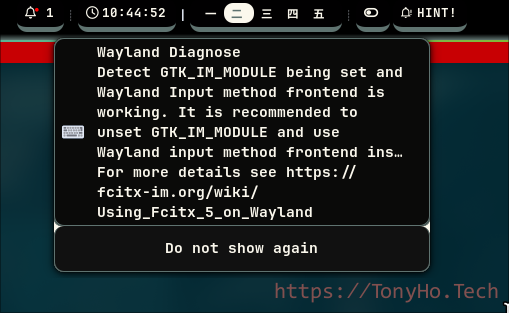
Fcitx 5 running
也可以用ps aux | grep fcitx5来确认。
打开Fcitx 5 configuration工具, 然后添加输入法(去掉only show current language勾选),然后添加pinyin输入法:
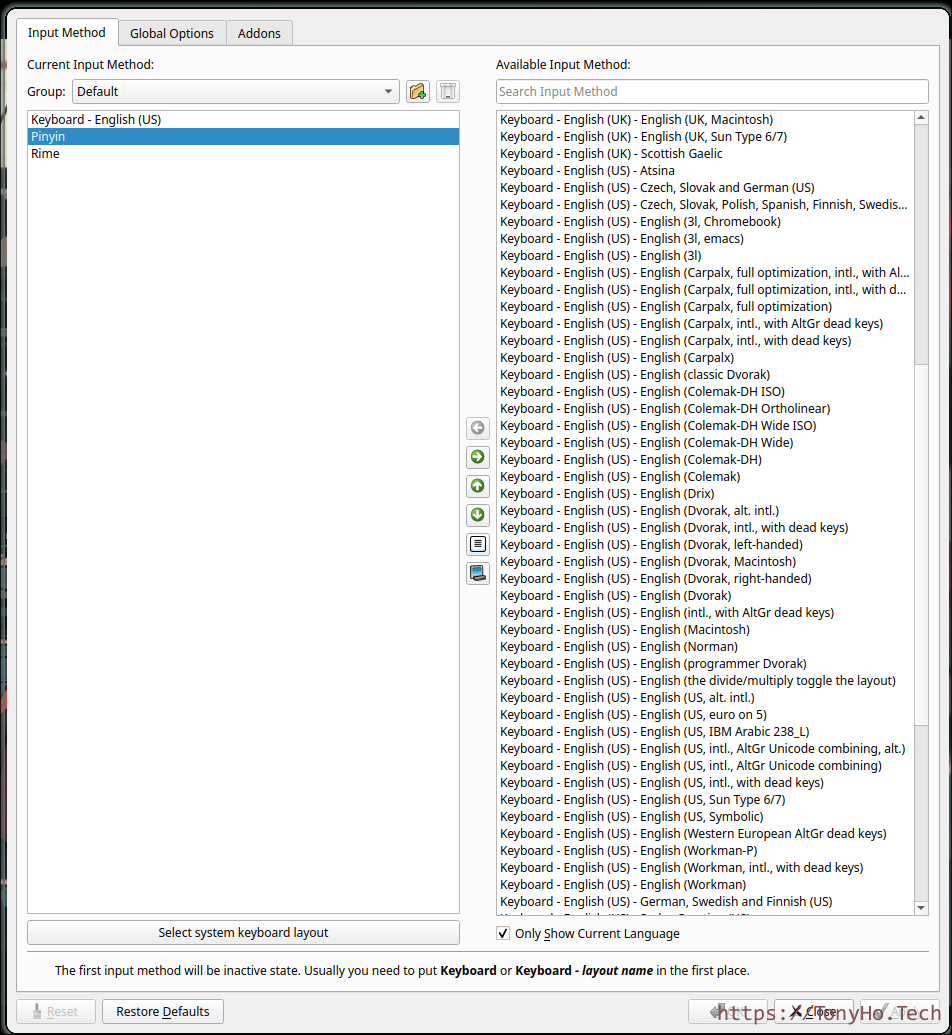
Fcitx 5 add PinYin
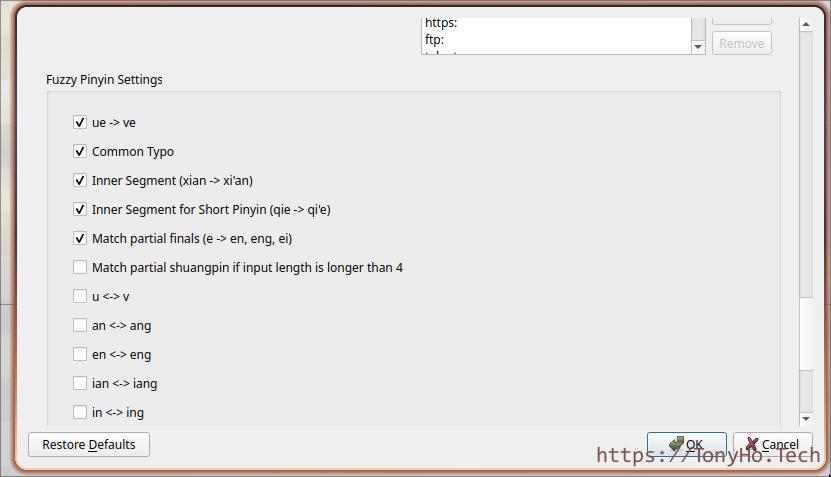
Fcitx 5 Fuzz
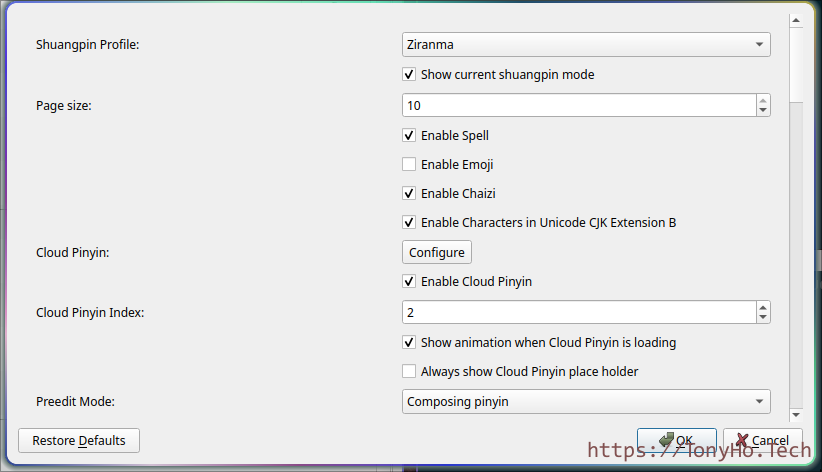
Fcitx 5 number
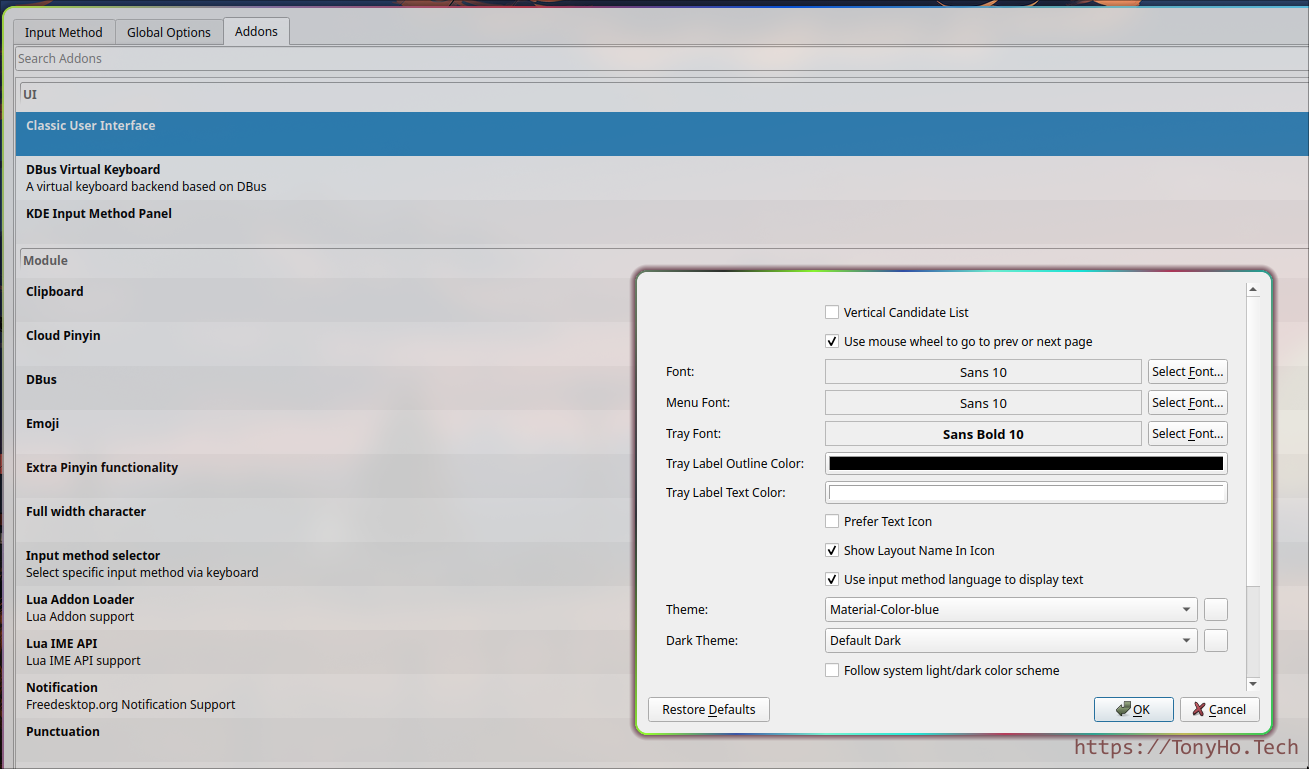
Fcitx 5 font
解决VSCode与其他Eclectron程序中无法输入中文的问题
参考arch wiki, 可以简单的添加alias:
alias code='code --enable-features=UseOzonePlatform --ozone-platform=wayland --enable-wayland-ime'
添加和更改keybinding
我的键盘有一个Lock按键,还有一个计算器按键,但是这两个都没有被默认支持,因此需要添加。 对于计算器按键,非常简单,直接添在KeyBinds.conf中添加:
bindl = , xf86Calculator, exec, qalculate
其中这里的xf86Calculator可以参考这个xkbcommon-keysyms.h头文件, 用calcu作为keyword搜索即可。
对于键盘中的锁定按键,我得需要先看看它按下后发送了什么keycode,因此,先安装evtest:
sudo apt-get install -y evtest
然后找到对应的input event设备节点,参考这个文章 的这个部分:
Type the following in your VT.
$cat /proc/bus/input/devices
You may find a input device something like this in your devices file.
I: Bus=0011 Vendor=0002 Product=0007 Version=01b1
N: Name="SynPS/2 Synaptics TouchPad"
P: Phys=isa0060/serio2/input0
S: Sysfs=/devices/platform/i8042/serio2/input/input8
U: Uniq=
H: Handlers=mouse2 event8
B: EV=b B: KEY=420 0 70000 0 0 0 0 0 0 0 0
B: ABS=11000003
Or find some other relevant input device which you want to debug.
Take note of X in eventX. In this case its event8 (H: Handlers=mouse2 event8)
Now start evtest by typing in your VT
$ sudo evtest /dev/input/event8
Type an identifier (say a) from the keyboard.
然后按下后可以看到下面的log:
Event: time 1718337038.855395, type 4 (EV_MSC), code 4 (MSC_SCAN), value 700e3
Event: time 1718337038.855395, type 1 (EV_KEY), code 125 (KEY_LEFTMETA), value 1
Event: time 1718337038.855395, type 4 (EV_MSC), code 4 (MSC_SCAN), value 7000f
Event: time 1718337038.855395, type 1 (EV_KEY), code 38 (KEY_L), value 1
Event: time 1718337038.855395, -------------- SYN_REPORT ------------
^[[108;9uEvent: time 1718337038.929978, type 4 (EV_MSC), code 4 (MSC_SCAN), value 700e3
Event: time 1718337038.929978, type 1 (EV_KEY), code 125 (KEY_LEFTMETA), value 0
Event: time 1718337038.929978, type 4 (EV_MSC), code 4 (MSC_SCAN), value 7000f
Event: time 1718337038.929978, type 1 (EV_KEY), code 38 (KEY_L), value 0
Event: time 1718337038.929978, -------------- SYN_REPORT ------------
^C
关键点就是里面的key code,可以看到按下后实际上是发送了两个按键: Win + L,其中Win为LEFTMETA即左边的Windows按键,然后是L按键。 因此直接添加Win+L也作为锁定按键:
bind = $mainMod, L, exec, $scriptsDir/LockScreen.sh
修改保持后,hyprland会自动加载,即可生效,然后按下按键测试即可。
长时间锁定后无法输入的问题
hyprland锁屏用的是hypridle + hyprlock来实现的,前者对idle进行有些处理,例如idle到了某个时间后就会调用后者进行锁屏。
对于这个问题,在hyprlock的issue中发现其他人也有类似的问题,我想了想,干脆用比这个老一些的wayland的其他锁屏程序:swaylock, 然后发现这个默认的官方仓库已经不维护,无法配合hyprland工作了,因此找了一个新的仓库,还在积极维护的 swaylock-effects.
然后根据里面的提示使用meson + ninja编译即可。
然后将编译好的swaylock elf拷贝到/usr/local/bin/中:
sudo cp build/swaylock /usr/local/bin/
接下来就是替换hyprlock为swaylock了,参考如下修改:
$ cd ~/.config/hypr
$ ag swaylock
scripts/LockScreen.sh
7:#pidof swaylock || swaylock --clock -i ~/Pictures/1.png
8:pidof swaylock || swaylock --screenshots --clock --indicator --indicator-radius 100 --indicator-thickness 7 --effect-blur 7x5 --effect-vignette 0.5:0.5 --ring-color bb00cc --key-hl-color 880033 --line-color 00000000 --inside-color 00000088 --separator-color 00000000 --grace 2 --fade-in 0.2
hypridle.conf
8: #lock_cmd = pidof swaylock || swaylock -i ~/Pcitures/1.png # runs hyprlock if it is not already running (this is always run when "loginctl lock-session" is called)
9: lock_cmd = pidof swaylock || swaylock --screenshots --clock --indicator --indicator-radius 100 --indicator-thickness 7 --effect-blur 7x5 --effect-vignette 0.5:0.5 --ring-color bb00cc --key-hl-color 880033 --line-color 00000000 --inside-color 00000088 --separator-color 00000000 --grace 2 --fade-in 0.2
21: on-timeout = pidof swaylock && hyprctl dispatch dpms off # turns off the screen if hyprlock is active
22: on-resume = pidof swaylock && hyprctl dispatch dpms on # command to run when activity is detected after timeout has fired.
hyperland与其他session的切换
非常奇怪的一个问题出现了,在准备切换到其他X11 session的时候,发现在gdm3 login的窗口没有其他X11的sessions, 例如安装了xfce4和cinnamon之后,这两个都没有, 而且Ubuntu on Xorg也没有。 尝试调查和安装了其他dm(slim, sddm, lightdm等等),最终发现一个解决的方法, 安装xubuntu-desktop-environment, 然后发现就可以了。
去除wayland env
另外还需要去掉前面提到的修改环境变量,对/etc/security/pam_env.conf 文件里面的添加wayland env需要去掉。
xfce中需要安装和使用pulseaudio
在cinnamon中可以直接使用pipewire, 在xfce中最开始发现出现问题,猜测是因为配置了前面的wayland env, 删除后没有重启,因此需要删除后在测试。
使用中遇到的问题
- 截图,尤其是截取菜单的时候非常不方便
- 腾讯会议共享屏幕基本不行,虽然网上有方法,但是基本上可以认为效果极差而无法使用。
- swaylock同样存在有时候无法输入password而无法解锁的情况,这个时候依然可以用键盘切换到其他tty。这个时候hyprland已经退出,可以认为是hyprland的bug。
- 从Windows远程ssh -X访问无法在windows中打开和显示GUI程序。
综上,有的时候还得是X11.
Ubuntu 24.04 gnome Desktop中配置快捷键
在Ubuntu gnome中有时候期望快速切换到某个具体的程序,可以使用类似下面的方式来处理。
安装必要工具
安装必要的工具: xdotool 和 wmctrl.
为切换到应用程序设置快捷键
在设置中配置自定义快捷键,使用wmctl来切换。先可以用wmctrl -l来查看application/windows的title,例如:
0x05e00004 0 user DeepSeek - Into the unknown and 28 more pages - Personal - Microsoft Edge
0x05a00007 0 user /bin/bash
0x05800227 0 user SW
0x02206a2e 0 user Xplorer
0x02e0003e 0 user Inbox - xxxx - Mozilla Thunderbird
0x08800033 0 user retro - GoldenDict-ng
0x08600004 0 user Settings
0x08600021 0 user Keyboard Shortcuts
0x0a00000e -1 user wmctrl -l
0x0560000c -1 user @!0,0;BDHF
0x05600010 -1 user @!1920,0;BDHF
然后根据需要的进行配置,使用的方式类似于: wmctrl -a Thunderbird
在多个屏幕之间切换focus(移动鼠标)
也可以设置类似的快捷键来处理: xdotool mousemove 960 540
xdotool的其他用法
这个工具还有其他用法,可以结合起来一起用,包括获取当前activeWindows等等,参考下面的命令:
CURRENT_WINDOW_ID=$(xdotool getactivewindow)
ACTIVE_WINDOW_CLASS=$(xprop -id "$CURRENT_WINDOW_ID" WM_CLASS 2>/dev/null)
ACTIVE_WINDOW_TITLE=$(xdotool getwindowname "$CURRENT_WINDOW_ID")
xdotool windowactivate "$PREVIOUS_WINDOW_ID"
例如可以写一个脚本来实现切换到某个程序,同时鼠标移动到这个程序的中心:
#!/bin/bash
# Check if an application partial name was provided as an argument
if [ -z "$1" ]; then
echo "Usage: $0 <partial_application_name>"
echo "Example: $0 thund (for Thunderbird)"
exit 1
fi
# Partial application name from the argument
APP_NAME="$1"
# Define the temporary file to store the previous window ID
PREVIOUS_WINDOW_FILE="/tmp/previous_window_id.txt"
# Load the previous window ID from the file if it exists
if [ -f "$PREVIOUS_WINDOW_FILE" ]; then
PREVIOUS_WINDOW_ID=$(cat "$PREVIOUS_WINDOW_FILE")
else
PREVIOUS_WINDOW_ID=""
fi
# Function to move mouse to the center of the specified window
move_mouse_to_window() {
WINDOW_ID="$1"
# Get window geometry
WINDOW_GEOMETRY=$(xdotool getwindowgeometry --shell "$WINDOW_ID")
eval "$WINDOW_GEOMETRY" # Exports variables like WIDTH, HEIGHT, X, Y
# Calculate the center of the window
CENTER_X=$((X + WIDTH / 2))
CENTER_Y=$((Y + HEIGHT / 2))
# Move the mouse to the center of the window
xdotool mousemove "$CENTER_X" "$CENTER_Y"
}
# Get the current active window and its class/title
CURRENT_WINDOW_ID=$(xdotool getactivewindow)
ACTIVE_WINDOW_CLASS=$(xprop -id "$CURRENT_WINDOW_ID" WM_CLASS 2>/dev/null)
ACTIVE_WINDOW_TITLE=$(xdotool getwindowname "$CURRENT_WINDOW_ID")
# Log the current active window information
echo "Active window class: $ACTIVE_WINDOW_CLASS, title: $ACTIVE_WINDOW_TITLE, target app name: $APP_NAME" >> ~/testing.log
# Check if the active window matches the given partial application name
if [[ "$ACTIVE_WINDOW_CLASS" == *"$APP_NAME"* ]] || [[ "$ACTIVE_WINDOW_TITLE" == *"$APP_NAME"* ]]; then
# If the specified application is active, switch back to the previous window
echo "Switching to previous window ID: $PREVIOUS_WINDOW_ID" >> ~/testing.log
if [ -n "$PREVIOUS_WINDOW_ID" ]; then
xdotool windowactivate "$PREVIOUS_WINDOW_ID"
fi
else
# Store the current window as the previous one in the file before switching
echo "$CURRENT_WINDOW_ID" > "$PREVIOUS_WINDOW_FILE"
# Find the target window with a partial name match
TARGET_WINDOW_ID=$(xdotool search --onlyvisible --name "$APP_NAME" | head -n 1)
if [ -n "$TARGET_WINDOW_ID" ]; then
# Activate the matching window
xdotool windowactivate "$TARGET_WINDOW_ID"
move_mouse_to_window "$TARGET_WINDOW_ID"
echo "Activated window ID: $TARGET_WINDOW_ID" >> ~/testing.log
else
# If no matching window is found, launch the application
nohup "${APP_NAME}" &> /dev/null &
sleep 1 # Give the application time to open
TARGET_WINDOW_ID=$(xdotool search --onlyvisible --name "$APP_NAME" | head -n 1)
if [ -n "$TARGET_WINDOW_ID" ]; then
xdotool windowactivate "$TARGET_WINDOW_ID"
move_mouse_to_window "$TARGET_WINDOW_ID"
echo "Launched and activated new window ID: $TARGET_WINDOW_ID" >> ~/testing.log
fi
fi
fi
然后保存到某个位置,例如 /home/XXX/bin/toggle_app.sh, 然后设置快捷键的时候可以如下使用:
切换到Microsoft Edge浏览器: /home/XXX/bin/toggle_app.sh Microsoft
在Line 50添加一行还可以达到,如果要求打开的程序已经是activeWindows的话,再按一次快捷键就隐藏/最小化的处理:
xdotool windowminimize $(xdotool getactivewindow)
这样子就有按一下出来,再按一下隐藏的效果了。 类似于老板键?